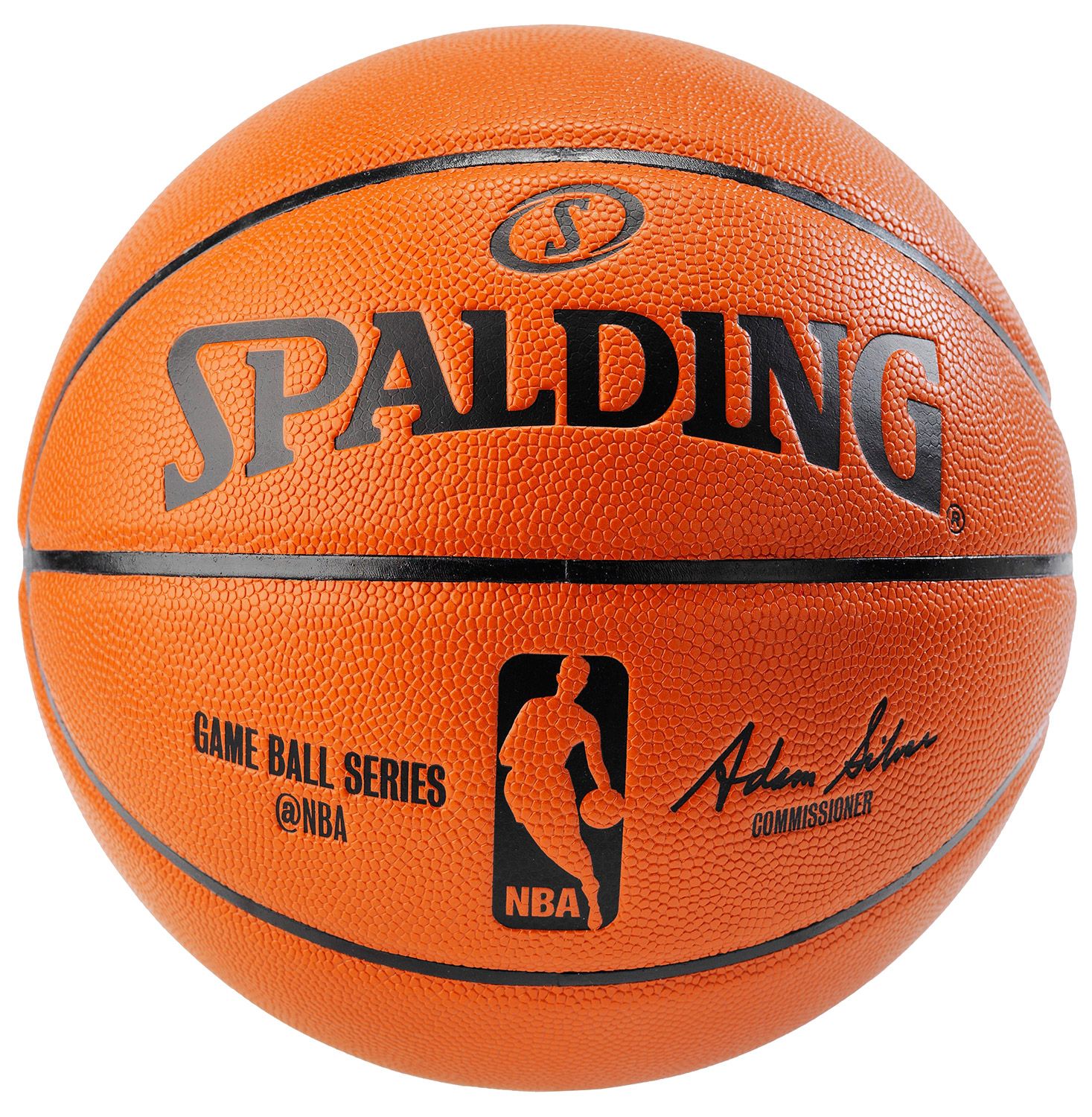Photoshop’s video timeline can use keyframes to make animations. This can help automate some animation tasks and also allows for animation of preexisting images and videos.
1st steps
Use Keyframes to edit:
Position
Opacity
Style
Making Bouncing Basketball
Open Basketball image, remove the white background using magic eraser.
Save it as a .psd
Create a new document, Place Basketball in timeline
Shorten the length of the project to 1second.
Use Keyframes to Rotate the ball:
Move playhead to the beginning of timeline, click the keyframe button for Transform>
Now move the playhead forward one frame, press CMD+T / CTRL +T, Hold shift and rotate the ball 15 degrees. Keep doing this till you finish the rotation.
Now save this file as Basketball_Rotation.psd
Create a new document, Place Basketball in timeline
Use Keyframes to Transform and make it Bounce
Save the file as ‘Rotate and Bounce Template.psd’
Now click through all the smart objects, till you get to the first image of the basketball, replace this original image with something new!
Save this file and continue to save all the other files in this smart object series.
You have now created a bouncing and rotating template that allows for interchangeable images.
Tutorial Links
Basic Keyframe Tutorial *NOTE- don’t export to GIF, export to MOV!
More Advanced Tutorial
Plotagraph
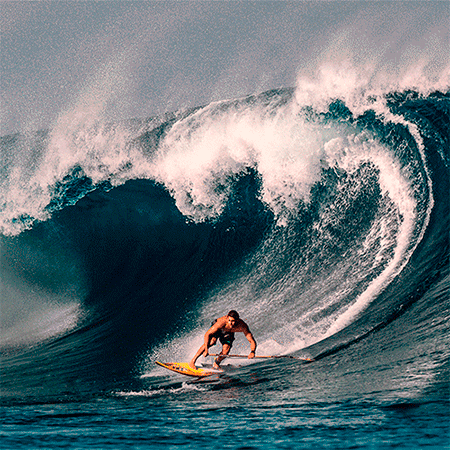
https://www.youtube.com/watch?v=kw07wyP3qm4
Assets for Practice